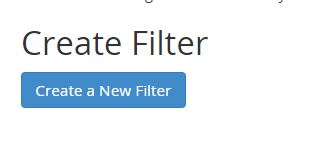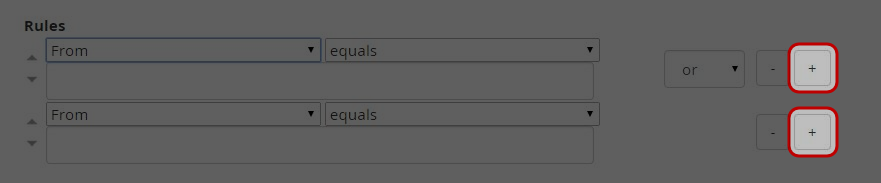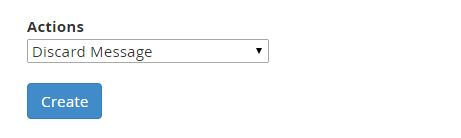Setup email filters in cPanel
There are two types of email filter levels that you can create
– User-level filtering: You can configure email filters for specific email accounts
– Account-level filtering: You can configure email filters that apply to all email accounts under the domain
Click on “User Filters” or “Global Filters” icon at Mail area.

Click “Manage Filters” (For User-level filtering only).

Click on “Create a New Filter” button.

Enter the filter name.

Specify the filter rules.

Click “+” button to add another rule.

Select the action from the drop down menu that should be performed if rule conditions are matched.

Click on “Create” button.

Click on “Go Back” link.
Click “Edit” or “Delete” to manage the current filter.