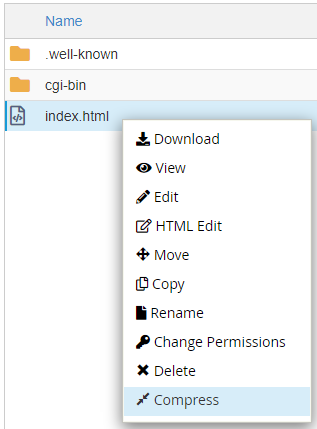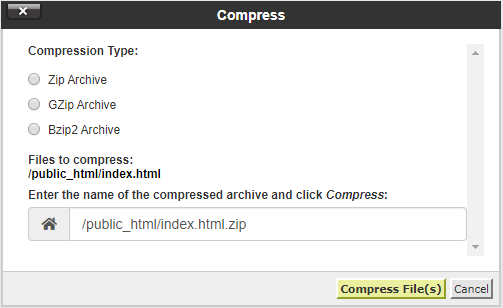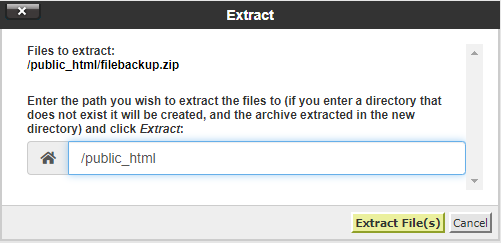Login to cPanel and click on “File Manager” icon at File menu.

Select the Files or Folders you want to compress and click “Compress”.

Select the type of compression you want (select Zip Archive if unsure), name the file and click “Compress Files”.

To unzip files or folders, right click on the file you want to extract/uncompress and click “Extract”.

Click “Extract Files”.

Search at Knowledgebase
Find your answers with the search box
Support Ticket
Can't find what you need? Create a support ticket
Support Ticket