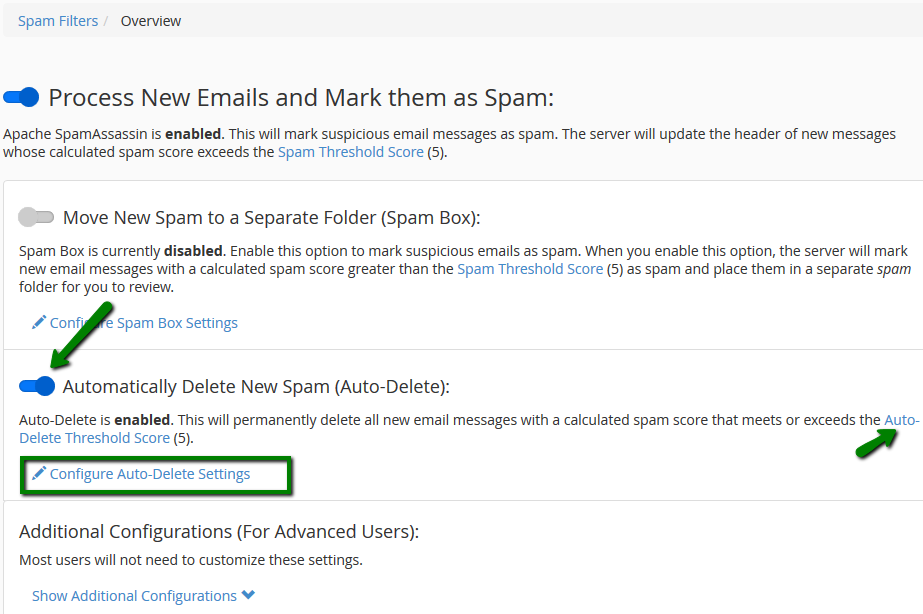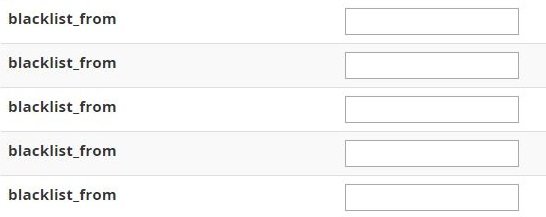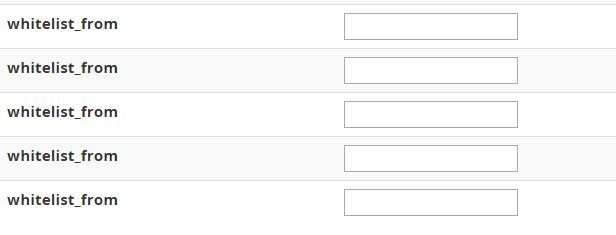- Log in to your cPanel and navigate to Email section.Click on the Spam Filters menu:

By default, email messages with the score 5 are considered to be spam. However, it is possible to adjust the filter according to your needs. The spam threshold can be configured using the Spam Threshold Score option.
A lower score is more restrictive. For example, an auto-deletion score of 1 is very aggressive and deletes many messages. An auto-deletion score of 10 is more permissive and allows more messages through without deleting them.

Auto-Delete Spam feature
The Auto-Delete option automatically removes the emails which meet or exceed the spam score set. In order to set it, navigate to Automatically Delete New Spam (Auto-Delete) widget and toggle it on.You can set the required score using Auto-Delete Threshold Score or Configure Auto-Delete Settings.(The Auto-Delete Threshold Score does not affect the Spam Threshold Score.)

Whitelist / Blacklist
It is possible to add some email addresses or domains to whitelist/blacklist using the Whitelist (Emails Always Allowed) and Blacklist (Emails Never Allowed) options.

In the “blacklist_from” text boxes, you can specify e-mail addresses that are known spammers.

In the “whitelist_from” text boxes, you can specify e-mail addresses that are trusted senders.

To save the new configuration, click Save.
Search at Knowledgebase
Find your answers with the search box
Support Ticket
Can't find what you need? Create a support ticket