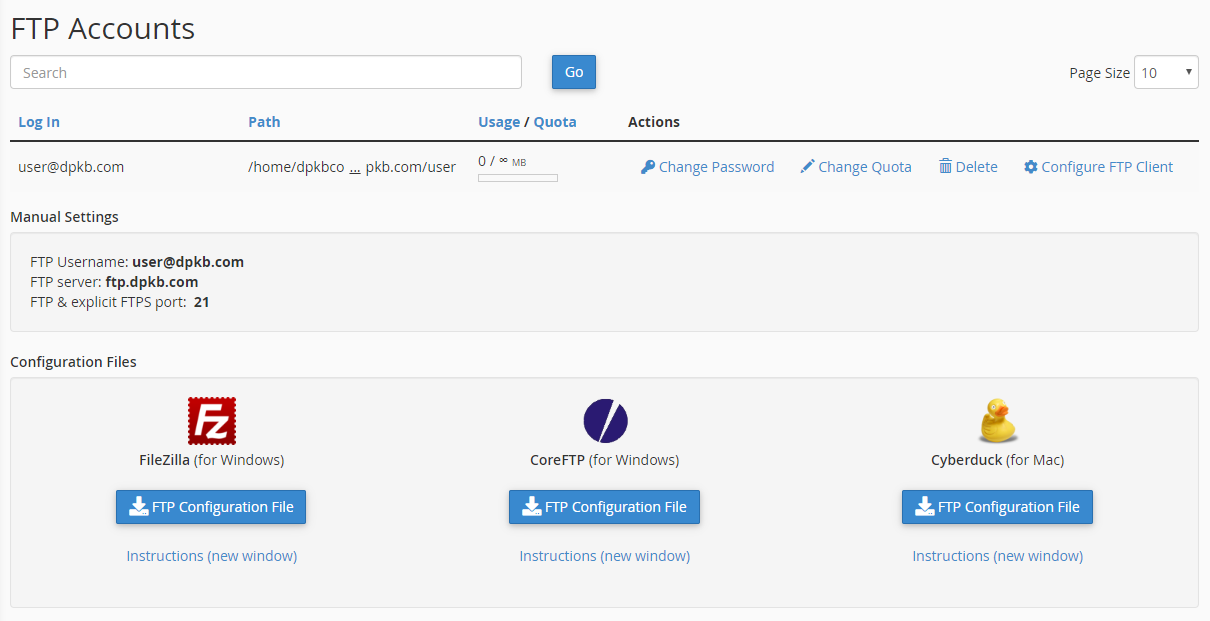Create additional FTP accounts in cPanel
You can create additional FTP accounts to give access to other users (e.g. web developer) without giving them your cPanel login credentials. For each additional FTP account created, you can also restrict the access of an FTP user to a specific directory and limit its FTP quota.
Click on “FTP Accounts” icon at Files area.

Enter FTP username at Login field.
Then enter a password and re-type it to confirm.
Set a quota for the FTP account (If you leave the quota as unlimited, the FTP user will have the ability to use the total amount of bandwidth for the account).
Click on “Create FTP Account”.

The FTP Accounts table allows you to manage existing FTP accounts.
Click “Configure FTP Client” for the FTP account you want to set up on your FTP client.
Click “FTP Configuration File” under the desired FTP client’s logo. The configuration file will be downloaded to your local computer.
Open the configuration script file that downloaded to your computer. The FTP client automatically opens, configures itself, and connects to your FTP server.